Common
My VSCode setting
"editor.wordWrap": "on",
"editor.codeActionsOnSave": {
"source.fixAll.eslint": true
},
"explorer.confirmDragAndDrop": false, // Default (format when you paste)
"editor.formatOnSave": true,
How to open VSCode setting?
CMD + SHIFT + P (on MacOS) CTRL + Shift + P (on Windows) then type in "preferences: open settings (json)"
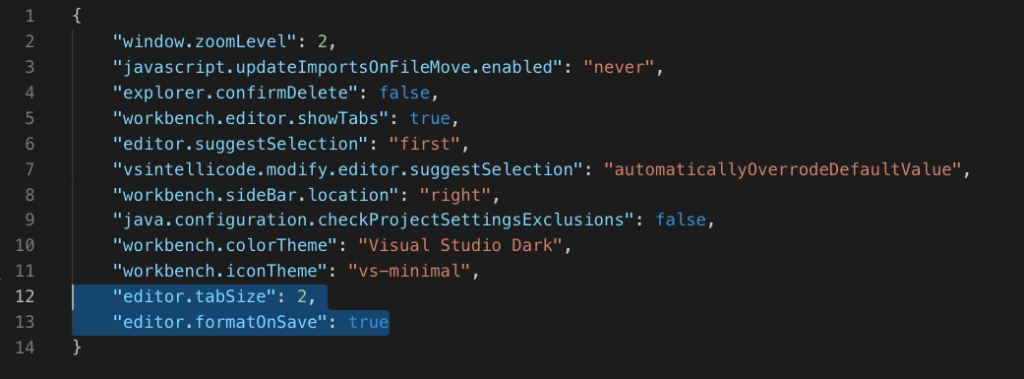
How to auto fix eslint when saving
Set the following in settings.json of VSCode
"editor.codeActionsOnSave": {
"source.fixAll.eslint": true
},
How to expand explorer when you open a file in node_modules folder?
- “Cmd + Shift + P”, type “Reveal Active File …”
Rename All Occurrences
Select a variable/method and hit F2, you can edit the name and it will change every instance of that variable’s name throughout the entire current working project.
If you only want to change within the current file, use the Command + F2 (on Mac) or Ctrl + F2 (on Windows) keyboard shortcut and VS Code will spawn a cursor at every instance throughout the current file.
How to switch word wrap on and off?
Use Alt + Z (Win) or ⌥+Z (Mac)
Best plugins
Bracket Pair Colorizer
https://marketplace.visualstudio.com/items?itemName=CoenraadS.bracket-pair-colorizer
React
How to create snippets?
Open a snippet file
Code > Preferences > User Snippets Select "Javascript"
Delete snippet content and paste
{
"Class Component": {
"prefix": "cc",
"body": [
"//import liraries",
"import React, { Component } from 'react';",
"import { View, Text, StyleSheet } from 'react-native';",
"",
"// create a component",
"class ${1:filename} extends Component {",
" render() {",
" return (",
" <View style={styles.container}>",
" <Text>${1:filename}</Text>",
" </View>",
" );",
" }",
"}",
"",
"// define your styles",
"const styles = StyleSheet.create({",
" container: {",
" flex: 1,",
" justifyContent: 'center',",
" alignItems: 'center',",
" backgroundColor: '#2c3e50',",
" },",
"});",
"",
"//make this component available to the app",
"export default ${1:filename};",
""
],
"description": "Class Component Template"
},
"Functional Component": {
"prefix": "fc",
"body": [
"//import liraries",
"import React, { Component } from 'react';",
"import { View, Text, StyleSheet } from 'react-native';",
"",
"// create a component",
"const ${1:filename} = () => {",
" return (",
" <View style={styles.container}>",
" <Text>${1:filename}</Text>",
" </View>",
" );",
"};",
"",
"// define your styles",
"const styles = StyleSheet.create({",
" container: {",
" flex: 1,",
" justifyContent: 'center',",
" alignItems: 'center',",
" backgroundColor: '#2c3e50',",
" },",
"});",
"",
"//make this component available to the app",
"export default ${1:filename};",
""
],
"description": "Class Component Template"
},
"index": {
"prefix": "index",
"body": [
"import { AppRegistry } from 'react-native';",
"import App from './src/App';",
"",
"AppRegistry.registerComponent('${1:projectname}', () => App);"
],
"description": "Index code for both Android and IOS"
},
}
Save
How to use a snippet?
Open new React Native js file
Type “cc” or “fc”
Select a “User snippet” from drop down list
Leave a Reply