How to add react-native-svg?
Android
Method 1
- Add this package into separate Android project
yarn add react-native-svg
- Then, everything is linked automatically when you open Android project in Android Studio
Method 2 (Not recommended)
This is to show you how to manually copy a react native’s android part into native Android project.
- Import Android project from react-native-svg node_modules folder
- Source directory: android folder
- Module name: react-native-svg
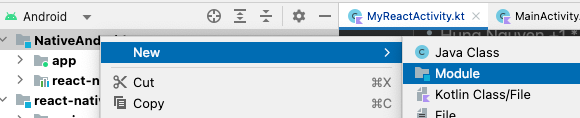
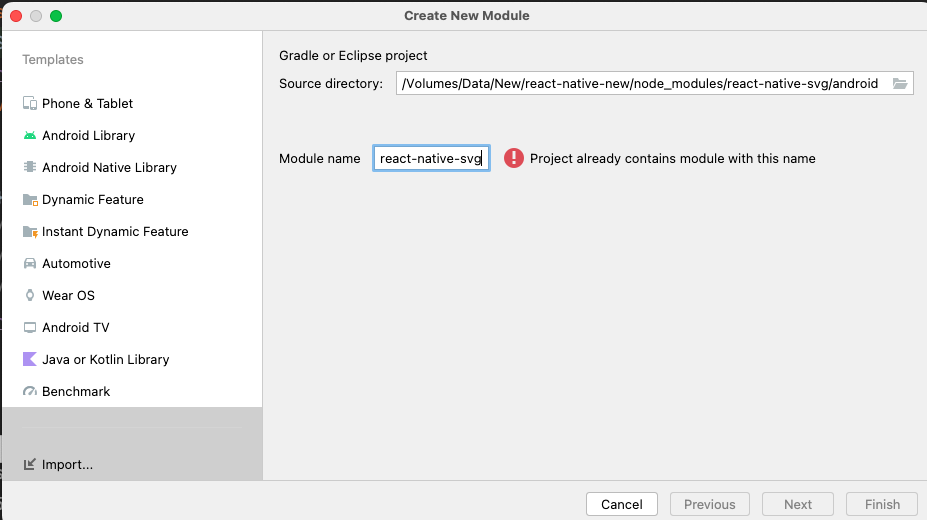
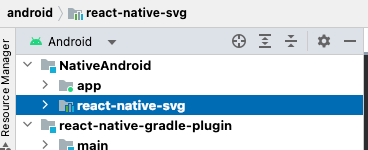
- Implement this lib into the project by adding this into app’s build.gradle file
implementation project(path: ':react-native-svg')
- Edit MyReactActivity.kt
import com.horcrux.svg.SvgPackage;
...
class MyReactActivity : Activity(), DefaultHardwareBackBtnHandler {
...
override fun onCreate(savedInstanceState: Bundle?) {
...
val packages: List<ReactPackage> = PackageList(application).packages.apply {
add(YourPackage())
add(SvgPackage()) // Add this
}
...
- Now you can run Android app
Issues
- If you don’t see native package displayed in the Android Studio, use “Invalid Caches” to restart Android Studio

iOS
Method 1
- Add this package to separate iOS project
yarn add react-native-svg cd [your_ios_folder] pod install
- Then, everything is linked automatically when you open iOS project in XCode
Method 2 (Not recommended)
Not tried yet
How to add react-navigation?
Javascript
- Install dependencies
yarn add @react-navigation/native @react-navigation/native-stack react-native-screens
- Create a sample routing file
import { NavigationContainer } from "@react-navigation/native"
import { createNativeStackNavigator } from "@react-navigation/native-stack";
import Home from "../screens/Home";
interface Props { }
const Stack = createNativeStackNavigator();
const Routing: React.FC<Props> = () => {
return <NavigationContainer>
<Stack.Navigator>
<Stack.Screen name="Home" component={Home} />
</Stack.Navigator>
</NavigationContainer>
}
export default Routing;
Android
- Install dependency
yarn add react-native-screens
- Fix react-native-screens error: “ScreenStackHeaderConfig.kt: (393, 46): Unresolved reference: attr”
// if (context.theme.resolveAttribute(R.attr.colorPrimary, tv, true)) {
// toolbar.setBackgroundColor(tv.data)
// }
- Fix react-native-screens error: “In order to use RNScreens components your app`s activity need to extend ReactActivity”
- Add MainApplication.java (use the one from AwesomeProject)
- Fix AndroidManifest.xml file to use this “MainApplication”
- Extend MainActivity with ReactActivity (ReactActivity extends AppCompat by default)
- Remove unused MyReactActivity.kt
// AndroidManifest.xml
...
<application
android:name=".MainApplication"
android:theme="@style/Theme.AppCompat.Light.NoActionBar"
...
// Remove ReactActivity
<activity
android:name=".MyReactActivity"
android:label="@string/app_name"
android:theme="@style/Theme.AppCompat.Light.NoActionBar">
</activity>
// MainActivity.kt
class MainActivity : ReactActivity() {
override fun getMainComponentName(): String? {
return "MyReactNativeApp"
}
override fun createReactActivityDelegate(): ReactActivityDelegate? {
return DefaultReactActivityDelegate(
this,
mainComponentName!!, // If you opted-in for the New Architecture, we enable the Fabric Renderer.
fabricEnabled, // fabricEnabled
// If you opted-in for the New Architecture, we enable Concurrent React (i.e. React 18).
concurrentReactEnabled // concurrentRootEnabled
)
}
}
iOS
yarn add react-native-screens cd [your_ios_folder] pod install
How to add package which has native linking?
- Install the package
yarn add @react-native-async-storage/async-storage
- Update pod
cd NativeIOS npx pod-install
Leave a Reply