Upload code signing

Upload provisioning profile
- Provisioning profile is like the certificate of a unique app
- Provisioning profile has some selected certificates
- If this is development profile, there are selected devices that can install the app inside the profile
Upload certificate
- Download from Apple certificate which is included in above provisioning profile
- Double click this cert file to open it in “Keychain Access”
- Select this certificate, File > Export Items to export “.p12” file
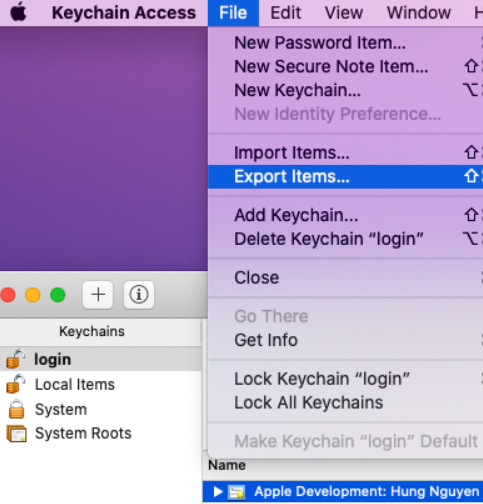
Add more work flow for Cordova app
Add the following work flows before building the app
Certificate and profile installer
Keep everything default
Generate cordova build configuration
- Development Team
Apple Team ID - Code Signing Identity
Open Mac > “Keychain Access”, copy and pass certificate name you have uploaded (.p12) - Enable to allow Xcode to automatically manage provisioning profiles
no - Provisioning Profile
Open Bitrise > “Code Signing” tab, copy provisioning profile ID - Packaging Type
Select “development” for testing ipa, “app-store” for TestFlight
Set Xcode Project Build Number
- Info.plist file path
Example: $BITRISE_SOURCE_DIR/$CORDOVA_WORK_DIR/platforms/ios/my test-app/my test-app-Info.plist - Version Number
This is app version
Workflow for building native iOS
- Upload provisioning profile and certificate into Bitrise Code Signing
- Open XCode > Signing & Capibilities > Uncheck Automatically manage signing > Select appropriate provisioning profile > then, make sure Archive works
- Open XCode Archive & Export for iOS in Bitrise, open project.pbxproj file and input the following values:
- The Developer Portal team to use for this export
- Copy “DevelopmentTeam = XXXXXXX;” from project.pbxproj file
- Force code signing with Development Team:
- Copy “DevelopmentTeam = XXXXXXX;” from project.pbxproj file
- Force code signing with Code Signing Identity:
- Copy this one from Bitrise uploaded certificate file: “Apple Distribution: ABC Pty Ltd (XXXXXXX)“
- Force code signing with Provisioning Profile Specifier:
- Copy “PROVISIONING_PROFILE_SPECIFIER = “YYYYYYY“;” from project.pbxproj file
- Force code signing with Provisioning Profile:
- Copy value as instruction
- The Developer Portal team to use for this export
Issues
Export certificate to .p12 file is greyed out
It’s because you don’t have a private key. Need to re-create Certificate again
Reference
or you need to choose “My Certificates” tab, expand it and Export
Leave a Reply